How to Create a Simple Table in Microsoft Word Document 2020
On Microsoft Word, tables are not just containers for data – they are essential formatting tools. Microsoft Word 2013 brought a new layout engine and finer controls for creating those little grid of cells. One of the little improvements was that text inside tables is not forced to align with text outside the table.
Microsoft made it easier to create and format basic tables. Full Guide About Creating Microsoft word Table
When creating a table in Microsoft word, some features must be considered such as numbers of rows and columns, the following are step on how to create a table in Microsoft word document.
How to Create a Simple Table in Microsoft Word
- Open Microsoft word
- Click on Insert menu
- Click on Table icon
- Select numbers of columns and rows and click
Alternative method
- Open Microsoft word
- Click on Insert menu
- Click on Table icon
- Click on Insert Table
From the picture above, click on number of columns and rows to insert a column and row figure, when done click OK and the table will automatically appear in Microsoft word environment.
Formatting the table
Creating a table in Microsoft word document is a thing of joy and In this section we are going to some of the way one can work using the table in Microsoft word document. Following this instruction below will guide you on some of the process when working table in word document in Microsoft.Inserting text in a table
- After inserting the table, click inside a cell (that is, the rectangle box).
- Start typing the text
Inserting picture
- After inserting the table, click inside a cell (that is, where you want the picture to appear).
- Click on insert
- Click on picture
- Select a picture and click on insert
Inserting sub-tables inside a table
In Microsoft word document, sub-table can also be insert inside the main table when created. The following steps can be use to create a sub-table:- Start Microsoft word
- Insert a table (that is, main table)
- After inserting the main table, click inside a cell where you want the sub-table to appear.
- Click on Insert menu
- Click on Table icon
- Click on Insert Table
- Specify the columns and rows
- Click Ok



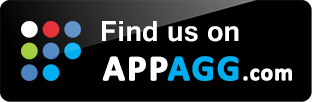

0 Response to "How to Create a Simple Table in Microsoft Word Document 2020"
Post a Comment